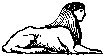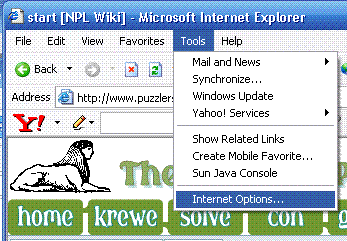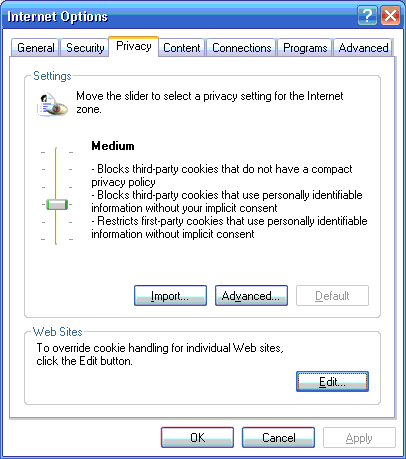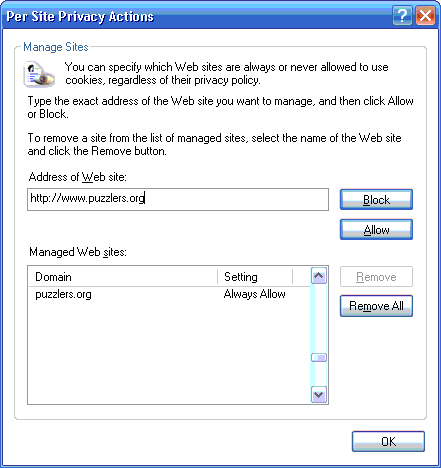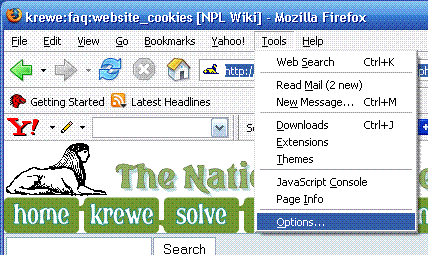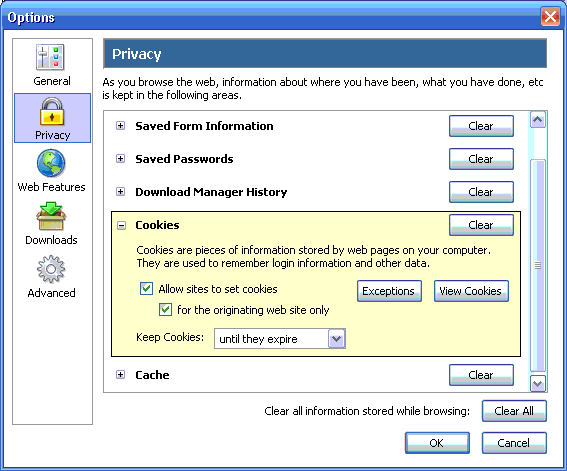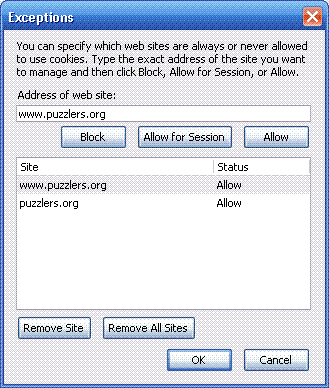This is an old revision of the document!
How to Allow Cookies
There are two common problems with logging into our site that involve cookies. The less common problem is that you have blocked the site from giving you a new cookie. This page explains how to set the browser to permit our site to set cookies.
- Internet Explorer 7, in particular, has default settings which can block our cookies. See IE 7 Notes to resolve this.
The more common problem is that you have an older cookie that the site no longer recognizes because of a software upgrade or something. remove shows you steps in removing cookies.
See Also
For Internet Explorer 6
A The best way to grant us the use of cookies is:
For Internet Explorer 7
It seems that the “default” settings for IE7 can be a problem – by default, it does not permit new cookies. Your old cookie can be used for logging in, but if you delete it as instructed above, it may not let you login because it won't create a new cookie. In the Internet Options, change to the Privacy Tab and select the Sites button; be sure the puzzlers.org site is not blocked and then close that window. Still on the Privacy tab, press the Advanced button.
- Over ride the automatic settings.
- Accept First-party cookies.
- Prompt or Block for Third-party cookies.
Once you have this, you should be able to login. With “prompt” on third party, you will be asked about a number of sites that want to set cookies that are not from the domain of the page. You should consider using “Block” with “Always apply this choice” to completely block the site – it effectively black lists advertising sites and we all hate pop-under windows, I think1). The sites can be un-listed in the Sites button above.
For Netscape Navigator
A  – Write this up
– Write this up
For Mozilla Firefox
A The best way to allow cookies is to follow these steps:
For Opera
A  – Write this up
– Write this up
For Safari
A  – Write this up
– Write this up