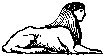Form Selection
How to choose the form type you want to work with
When Form Friend starts, it will bring up an empty form. If you haven't yet saved any other form shape as the default, it will probably display a single 7-square. If it displays a different shape, it just means your defaults are set differently; see below for how to control this.
You can change this to any other supported shape. In version 2.02 of Form Friend, the supported shapes are
- Cambridge hexagon
- Chevron
- Crown
- Diamond
- Enneagon
- Fan
- Halfsquare
- Hexagon
- Hollow diamond
- Lattice
- Oblong
- Octagon
- Pentagon
- Pygmy hourglass
- Quadruple Pygmy hourglass
- Pyramid
- Pyramill (pyramidal windmill)
- Rhomboid
- Square
- Star
- Triple Pygmy hourglass
- Truncated pyramid
- Truncated pyramill
- Windmill
Bigram, trigram and variogram forms are not yet supported.
To choose a new shape, select Forms→Choose new form shape . . . from the menu. A dialog will appear:
Select the shape and size of the form you want.
Note that “size” doesn't mean the length of the longest word. A size of 7 will give a form that is bigger than a form of size 6. The longest word may become much longer as a result, however.
For example, a Cambridge hexagon must have a longest word that is an odd number. There can be no Cambridge hexagon with a longest word of length 8. Since formists often think in terms of the longest word in a form, however, the dialog will display for any given choice of size and shape what the longest word in the corresponding form will be.
Not all combinations of size and shape are possible. A halfsquare can have a size up to 15; but a square can't be bigger than 10, and a Cambridge hexagon can only go up to 6 (corresponding to a longest word of length 11). If you choose an illegal combination, Form Friend will tell you the combination is invalid when you try to create the form, and give you another opportunity.
Below the size and shape selections are three radio buttons where you can set the multiplicity, handedness and orientation of the form. Some options here are greyed out because they are invalid or meaningless for given shapes–for example, pyramids cannot be single, and do not have left and right handed versions.
On the right hand side, under the display of the longest word, is a display of the estimated difficulty of the form. This is strictly an estimate. However, for rough comparison purposes, here is how the ranking is intended to work:
- 0 - any fill is legal
- 1-10 - extremely easy; trivial.
- 11-20 - easy forms that may take a few minutes to fill
- 21-35 - fairly straightforward forms. Forms of this difficulty or higher are likely to be
worth publishing in the Enigma.
- 36-50 - moderately difficult forms. Beginners may find these a little tricky to fill. This is a good size for Enigma forms.
- 51-70 - difficult forms. These forms take experience and perseverance to fill, as well as access to a good word list.
- 71-90 - very difficult forms. Few living formists have produced forms at this level of difficulty.
- 91-99 - master level forms. With the exception of 9-squares, I believe no living formist has produced a form at this level.
- 100 - not achieved. Has never been achieved. Note that in some cases these may be relatively easy forms; however, if I've no record that a form has been created I have left the difficulty as 100.
- 101 - unknown; no difficulty listed. If you see this, it's an error; it means I failed to specify the difficulty of that form type.
When you have made your selections, press Apply or OK to apply them to the main Form Friend screen.
Setting the default form
You can choose which form shape appears when you start Form Friend. To do this, go to the form dialog as above and select the form type that you want to make the default. Then choose “File→Save settings as defaults” from the menu. The next time you start Form Friend this form shape will be displayed. Note that this will also save the current colour and font settings.
Saving forms and opening existing forms
A form can be saved at any time. To save a form, choose “File→Save form” from the menu. Enter a file name; the form will be saved as a text file. You can save partial forms.
To reopen a saved form, choose “File→Open form” from the menu. Choose a file and press OK; the form it contains will be displayed. It is suggested that you use a separate file name extension, such as .fff, to distinguish form files from other files.
To close an open form, choose “File→Close form” from the menu. If the form has not been saved you will be prompted to save it. If this is the only form open, Form Friend will tell you so and will not close it– you have to have at least one form open.
Choosing a random form
You can ask Form Friend to pick a form shape at random for you. Press Ctrl-R, and Form Friend will build a form for you.
Form Friend version 2.02 copyright © 2000, 2001 by Mike Christie